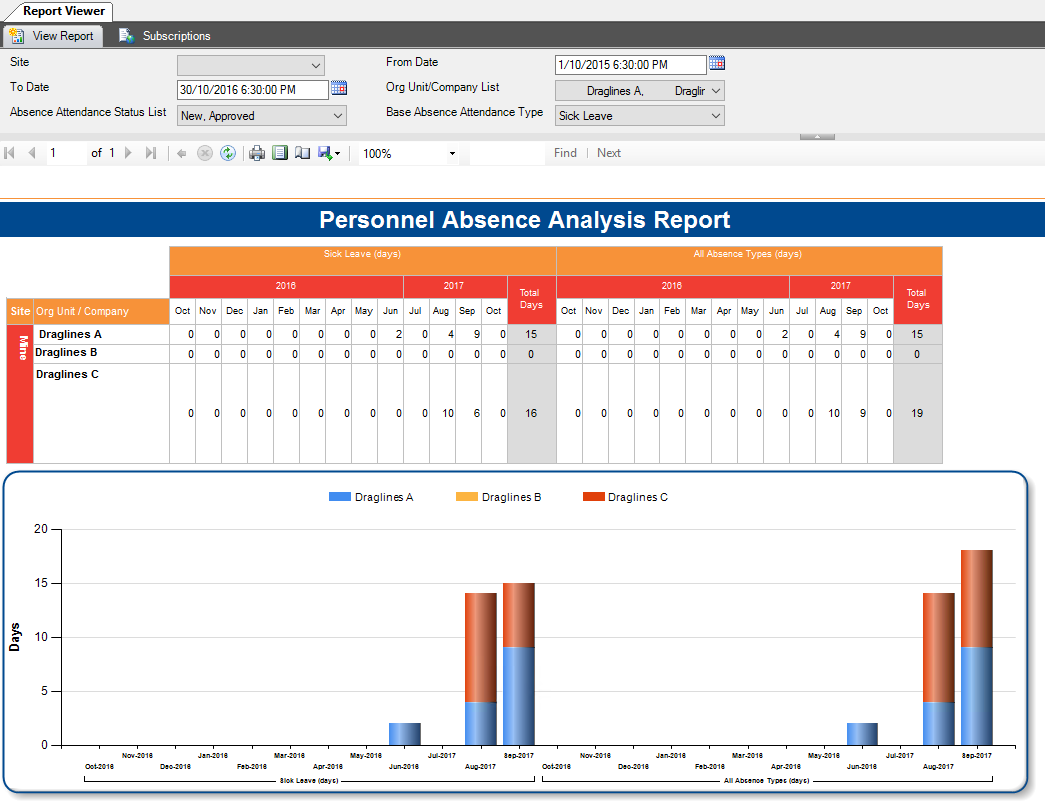Corvus Administrators will have the required access in order to appropriately update a personnel profile.
Personnel Management
- Select the Data Administration tab
- Select the Manage Personnel Module

Searching Personnel Records
- Search all or part of the appropriate users Last Name, First Name or Personnel Number
- Select the appropriate personnel
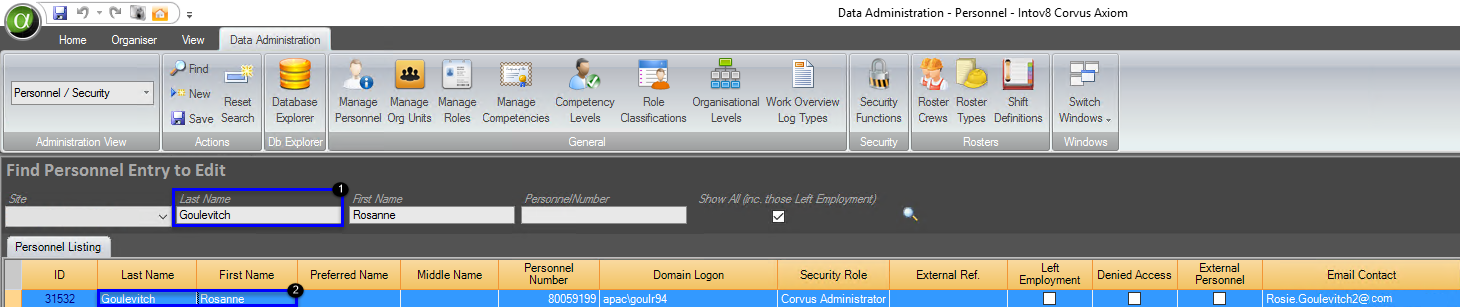
To Assign a New Proxy
- Select the User Settings tab within the personnel record
- Select Assign New Proxy
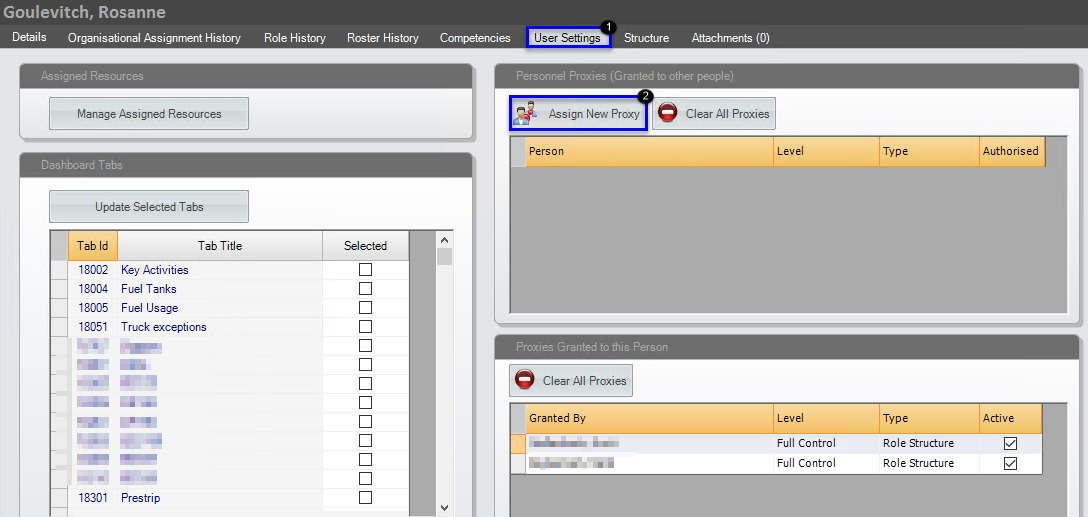
Search all or part of the appropriate users Last Name, First Name or Personnel Number
Select (by double clicking) the appropriate personnel record
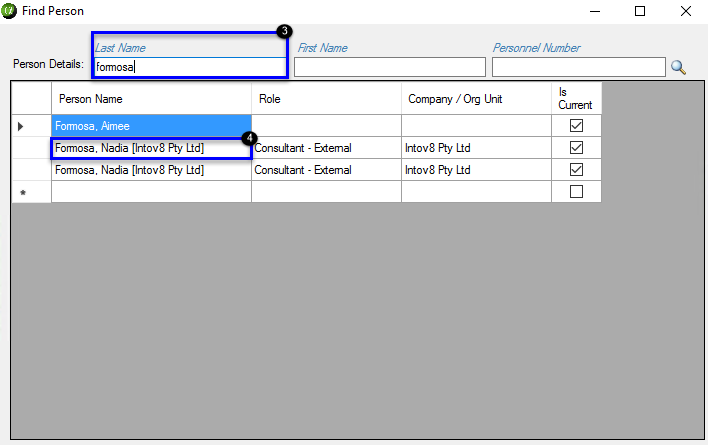
- The Personnel Proxies (Granted to other people) information will update according to this change
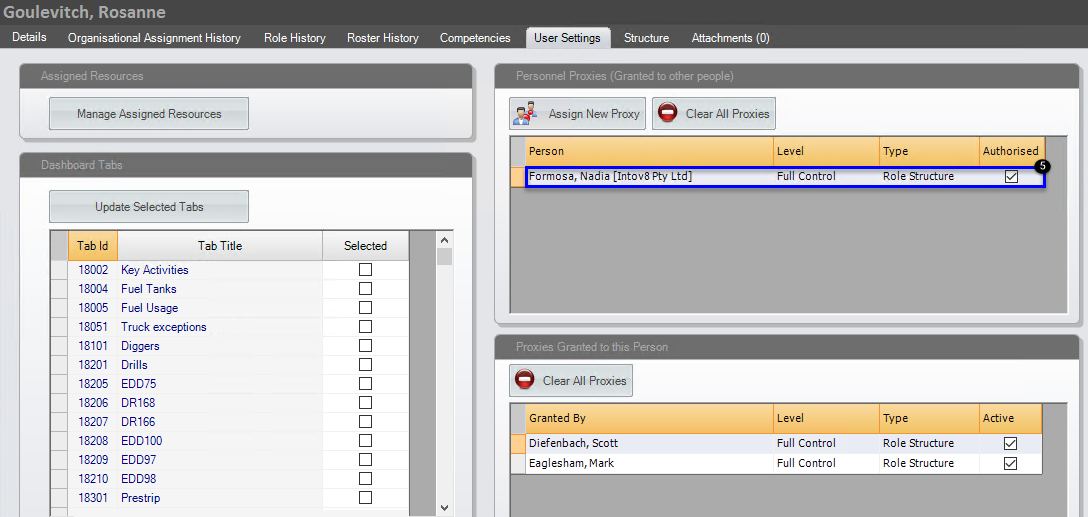
- Update Access Level accordingly
- Note: This is where Administrators are able to tick/untick user authorisation
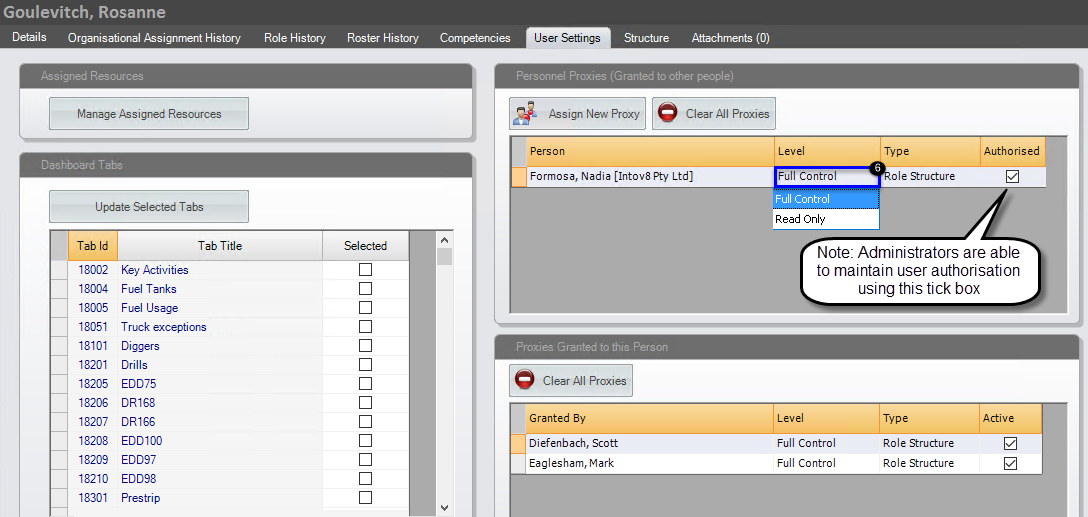
Organiser Data Requirements - Assigning Personnel Data
In order for user personnel records to be displayed in Corvus Organiser, they must have an Organisational Unit, Role and Roster assigned to them. Without these assignments, users will not have enough information to display.
Organisational Unit
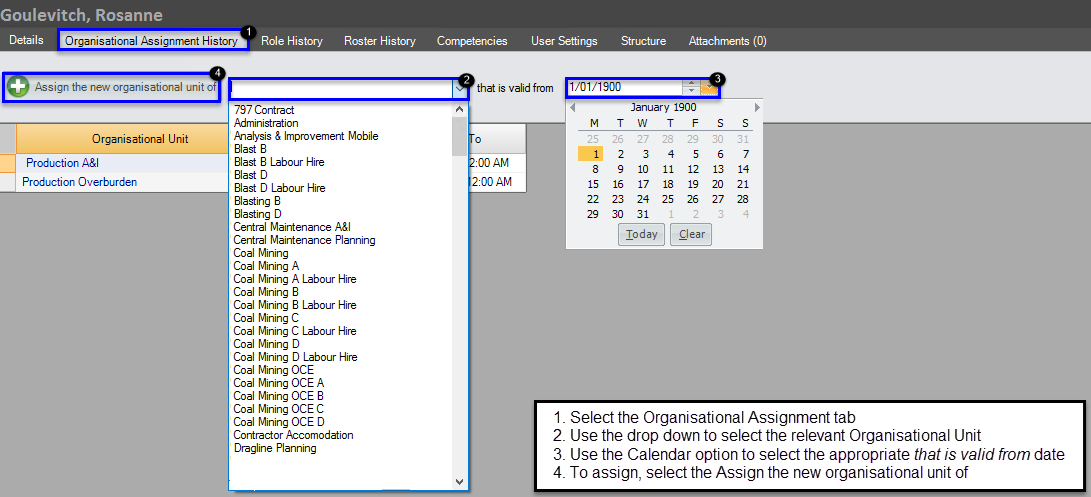
Role
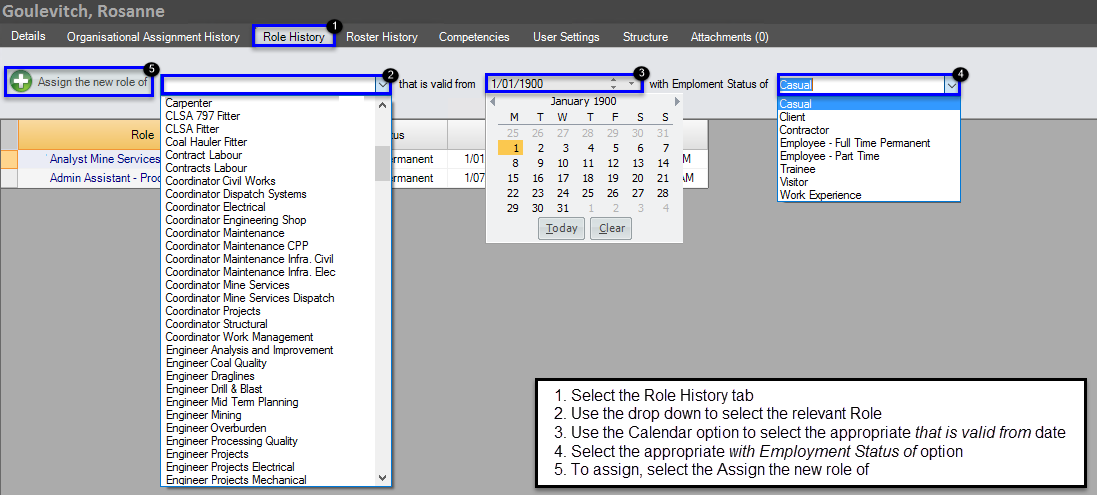
Roster
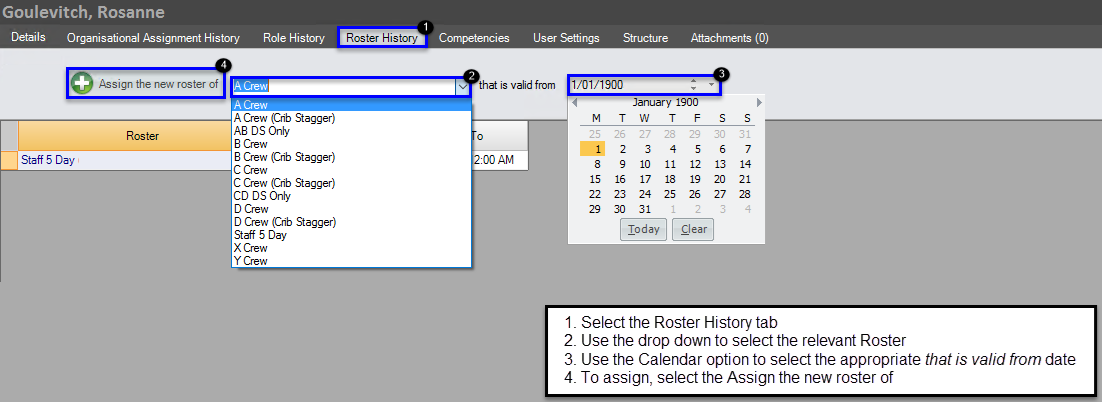
Troubleshooting Hints
- If a user is expected to appear in Corvus Organiser, but is not displaying review the above information to ensure that Organiser has access to enough data to display
- If a user is displaying twice, check their personnel record to ensure that there are no data overlaps, e.g. two Organisational Units assigned with a Valid To date of 31/12/9999
- If a user has been assigned the above data requirements, check the Structure tab at your site to ensure that a record is assigned in each Role (e.g. If a Manager is not assigned, any Roles that report to the Manager may not appear)
- If a user has been assigned the above data requirements check both the Manage Org Units and Manage Roles modules to ensure that Organisational Units and Roles are reporting correctly (e.g. Coal
Mining Manager Reports to the General Manager etc.)
Organiser Reports - Accessing Corvus Report Manager
- From the Home tab (also available on some other tabs)
- Select Report Manager Module
- Select 060 People (if your Site does not have this folder, please
see your Site Administrator)
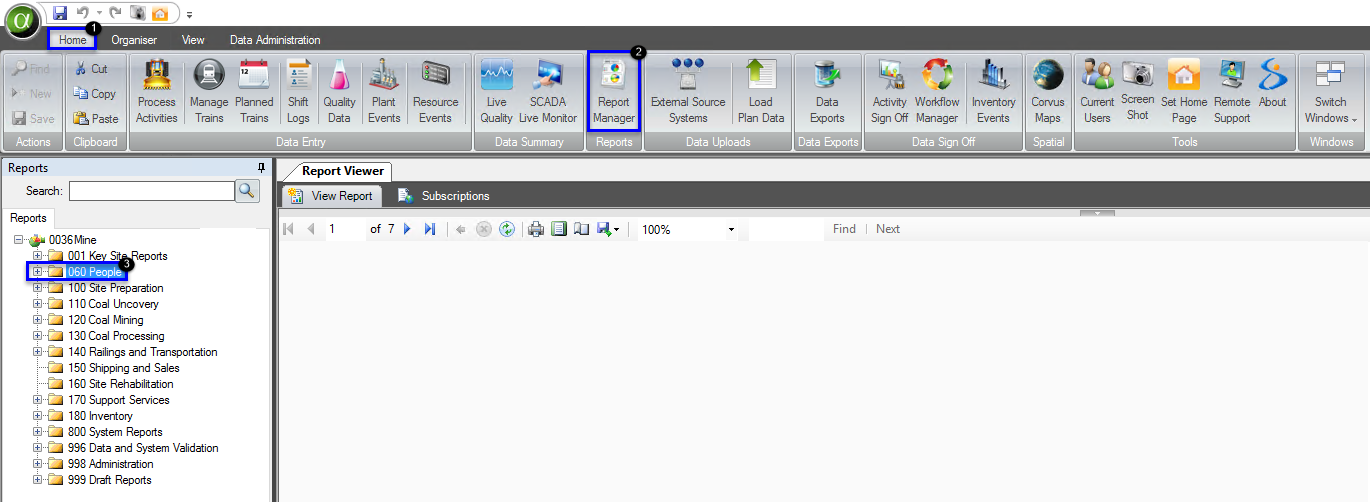
OR
- Search for part or all of the report name, or the report number
- Select the appropriate report
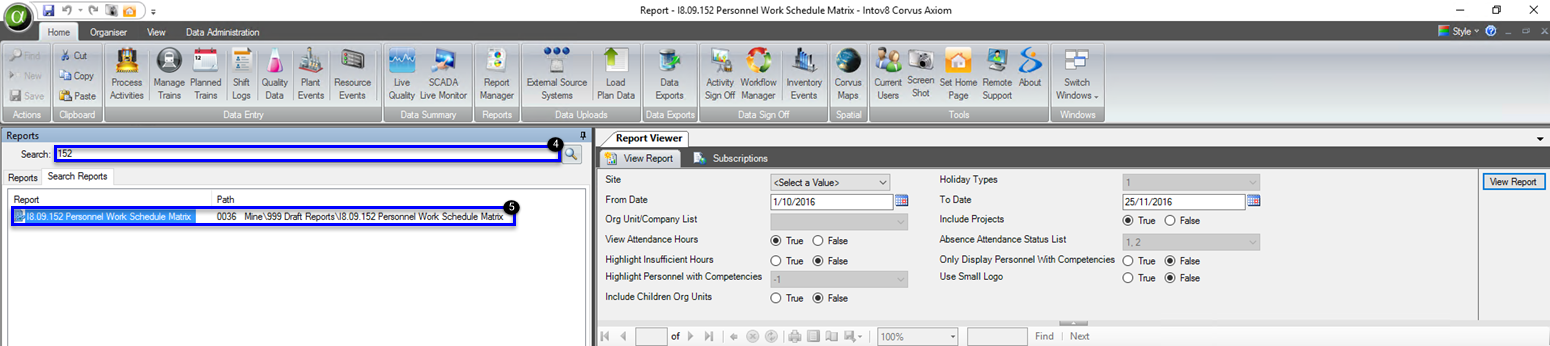
I8.09.152 Personnel Work Schedule Matrix
Alter the parameters to refine the information that will be displayed when the report is executed.
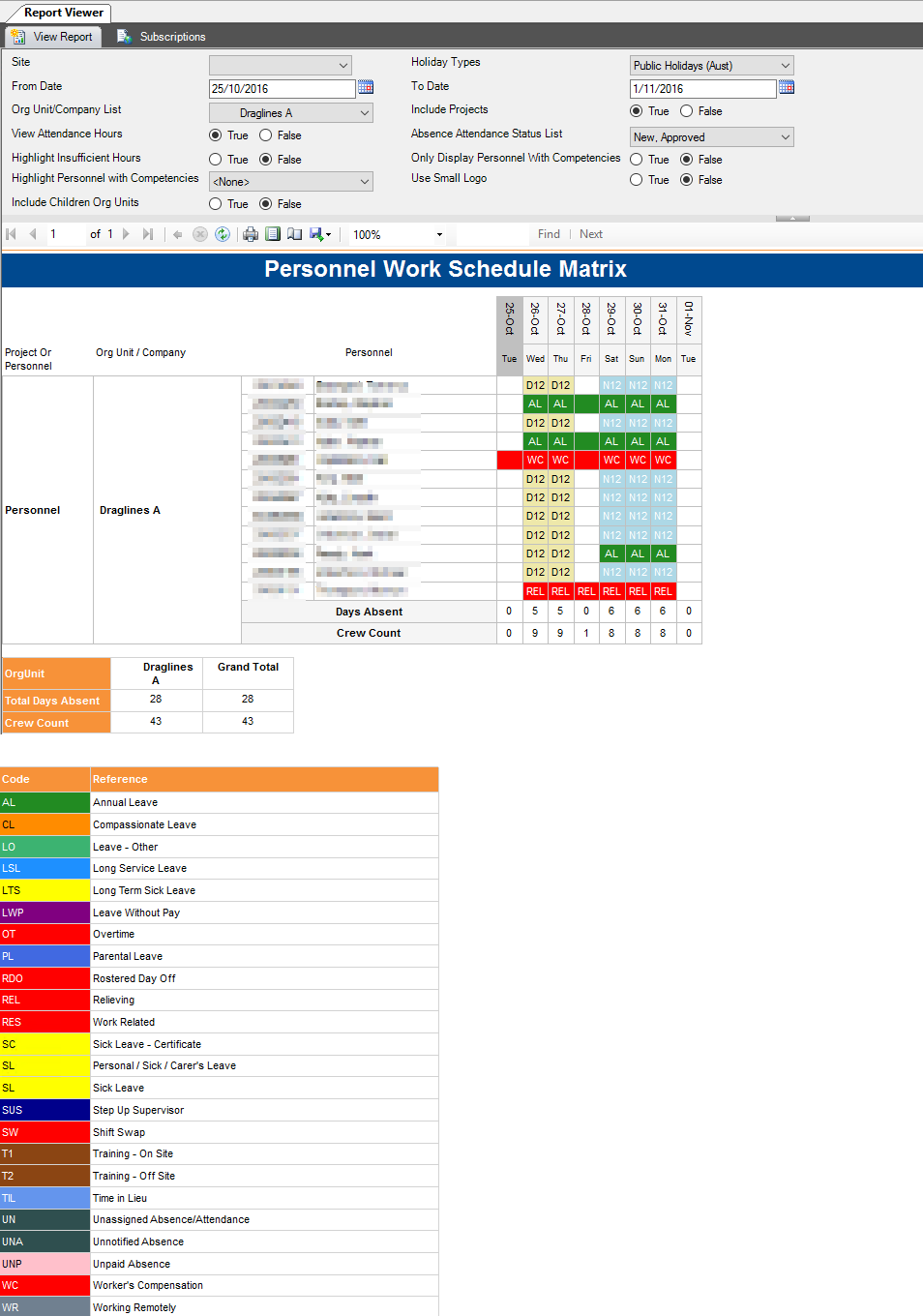
I8.09.241 Personnel Absence Analysis Report
Alter the parameters to refine the information that will be displayed when the report is executed.